1. Home Screen
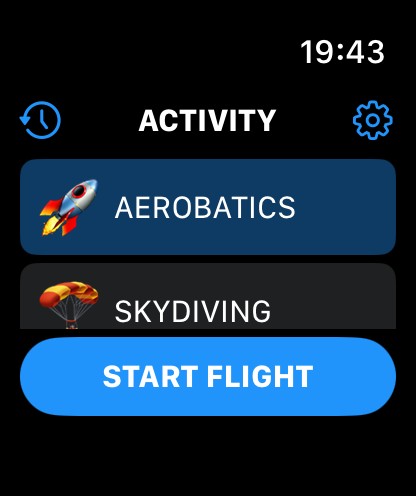
Left top button ![]() : Show Flights History
: Show Flights History
Right top button ![]() : Access Settings
: Access Settings
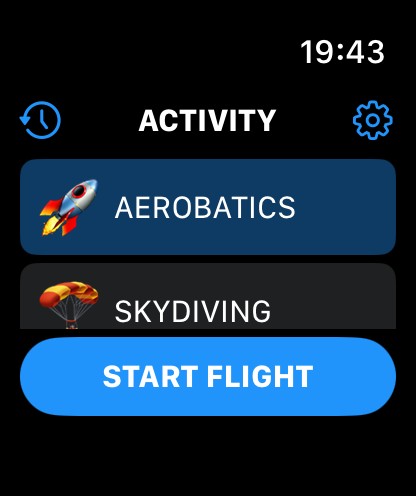
Left top button ![]() : Show Flights History
: Show Flights History
Right top button ![]() : Access Settings
: Access Settings
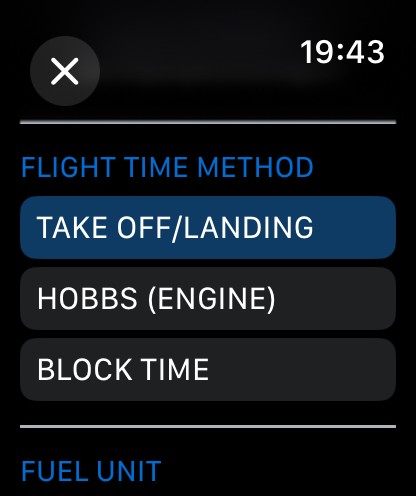
Select the Flight Time calculation method:
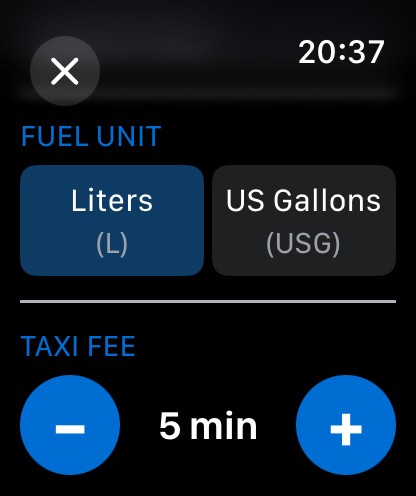
Select the FUEL UNIT. Note: A dual fuel unit for distinct flight is not managed. It is only a global display format for all those datas.
Select TAXI FEE: Taxi fee is the value in minutes that is added to the Flight Time when TAKE OFF/LANDING method is selected.
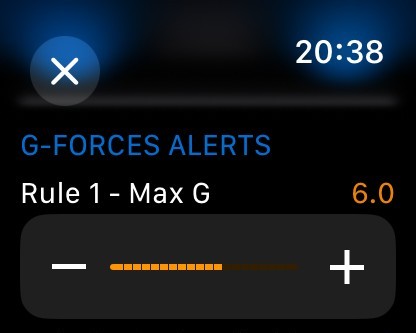
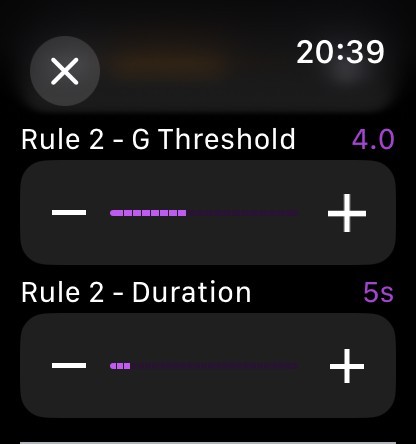
During aerobatic flights, the app uses your watch's accelerometer to measure G-forces in real-time. G-forces are displayed live during the aerobatic sequence. You can configure two alert rules:
The app attempts to distinguish G+ (positive) and G- (negative) based on the accelerometer's Z-axis. However, accuracy depends on how you wear your watch and the orientation of your arm during maneuvers. The app also tracks absolute maximum G regardless of direction for reliability this "absolute" value is used for alerting. Use this data as reference only.
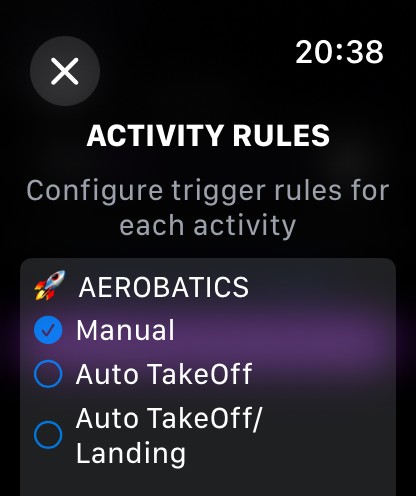
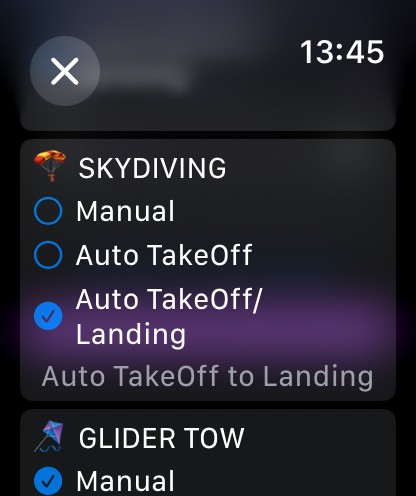
You can configure how each activity type starts:
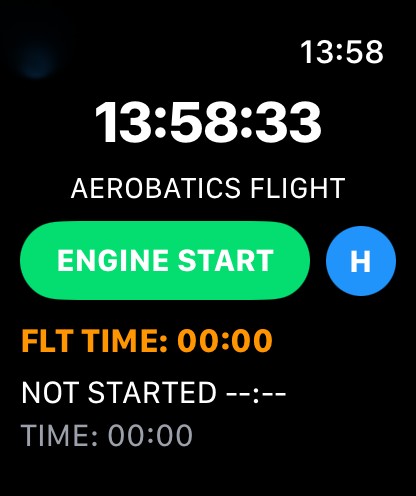
Tap on ENGINE START to start your Flight session.
On the left top screen ![]() : if you tap on the return icon, you cancel your flight session and return to main menu.
: if you tap on the return icon, you cancel your flight session and return to main menu.
On Flight Screen, the FLT TIME (Flight Time) is displayed, The TimeStamp of the active phase and the time spent on the active phase.
If you are under HOBBS flight time calculation, before ENGINE START tap on the blue H button to enter your HOBBS Departure value.
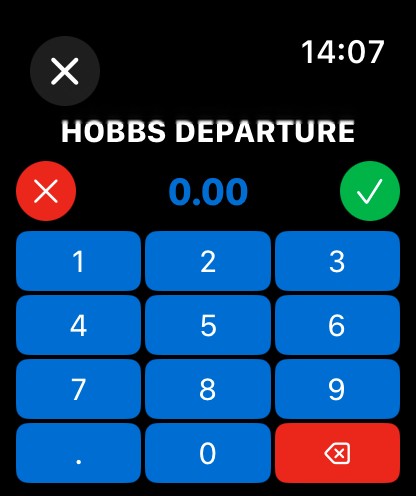
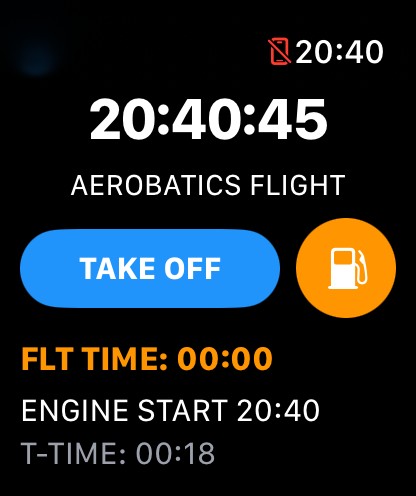
On this phase, note that FLT TIME (Flight Time) is remaining to 0 if flight time rule is TAKE OFF/LANDING. Chronometer is not running. You have the current phase TimeStamp.
T-TIME: TAXI TIME (complete Taxi Duration will be available in SUMMARY and History Flight Detail).
After ENGINE START or BLOCK START you have 2 choices for the next phase:
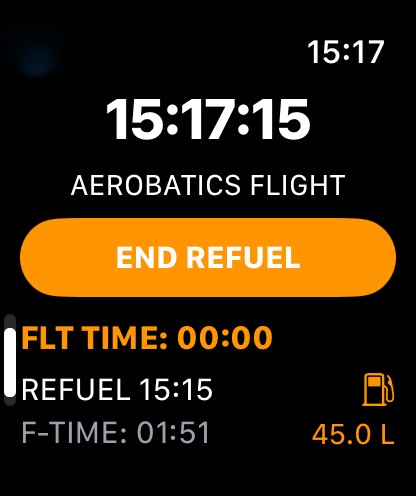
F-TIME: Elapsed Time during REFUEL.
During this phase, you can enter the added FUEL quantity. Tap on the fuel pump icon ![]() .
.
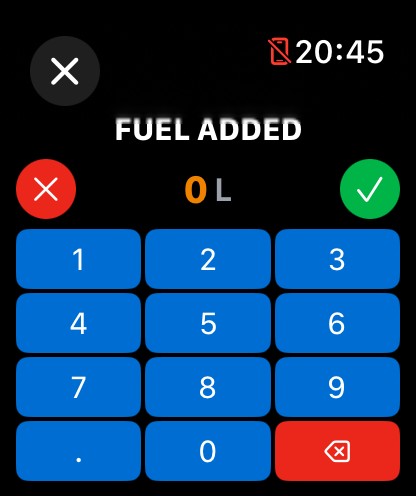
Enter the value of the fuel quantity added.
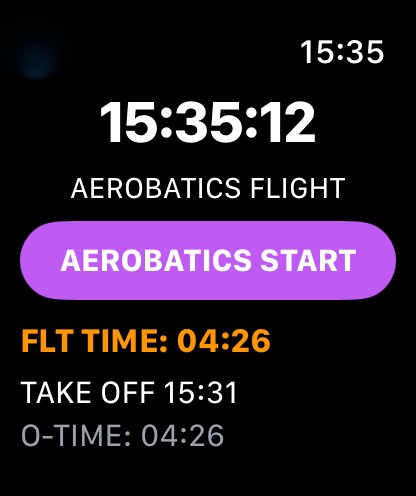
After Take Off, the FLT-TIME will be always on screen. Take Off Time TimeStamp is displayed.
The O-TIME (OTHER TIME) is displayed.
Note that if you have set the activity to "AUTO TAKE-OFF" in settings it will skip this phase (Other Time).
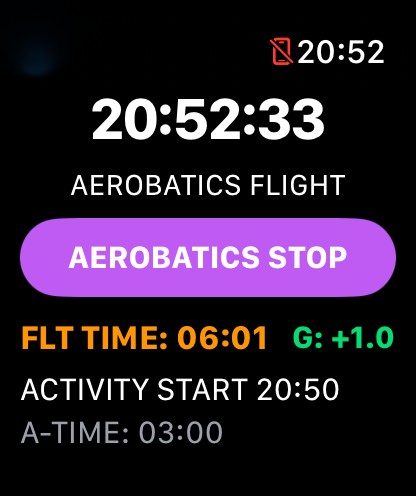
The activity selected is displayed. For Aerobatic Activity ONLY the real time G-FORCES indicator is displayed. Be aware that G+ / G- notion may be inaccurate (see FAQ about this functionality). The Apple Watch display is not supposed to be watched during aerobatics maneuvers.
A-TIME displays the activity running time.
Tap ACTIVITY STOP when you're done.
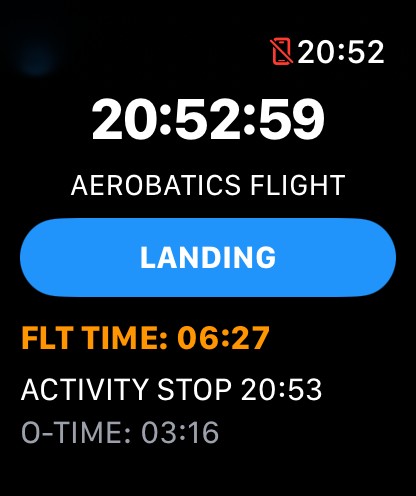
The TimeStamp of Activity Stop is displayed. O-TIME (Other Time) is resuming.
Note that if you have set up AUTO TAKE OFF / LANDING in the activity rule, the ACTIVITY STOP button will be replaced by LANDING (no O-TIME).
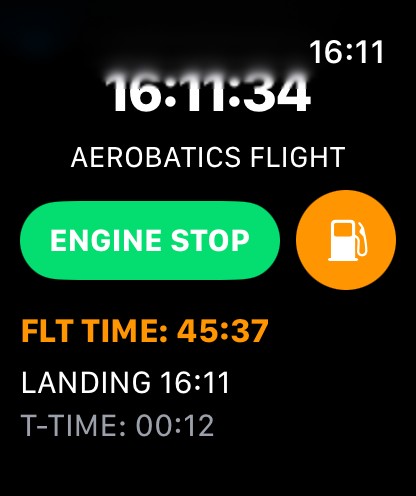
After landing, you have the same 2 choices as before Take off: ENGINE STOP or REFUEL.
If you tap REFUEL it is the same screen as shown above. Refuel value entered will be stored as REFUEL-A (Refuel Arrival).
Note that T-TIME (Taxi Time) will resume from the value before Take Off. Total Taxi Time will be stored.
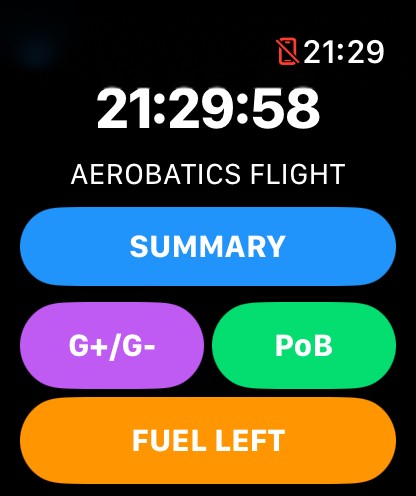
After ENGINE STOP, you can enter values for G-FORCES (official plane instrument value which are to be considered as THE reference), PoB (People on Board), FUEL LEFT (remaining Fuel).
If HOBBS Rule is selected in SETTINGS, a blue button HOBB will be displayed and available to enter HOBBS value on arrival.
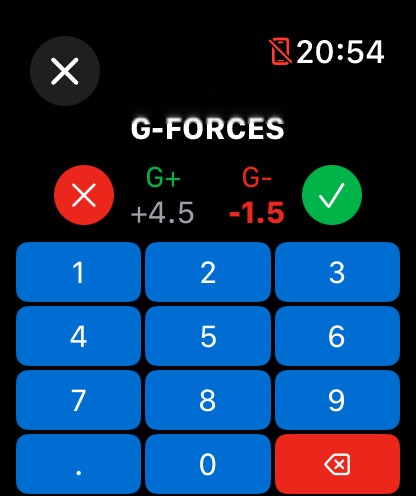
Enter the G+ value and the G- value. To switch from one to the other, tap on the value on the screen.
Be aware that bottom screen keys are only active when fully visible on the screen. So you may have to fully scroll up to use . / 0 or backspace keys.
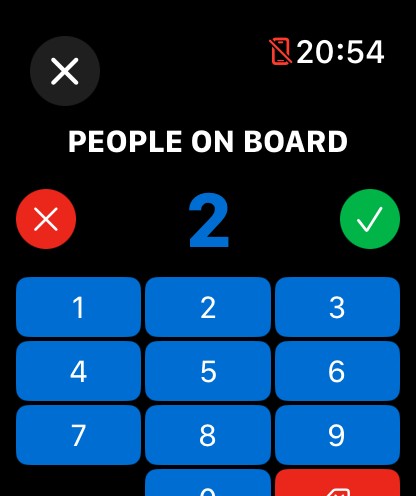
Enter the PoB value. By default the value is always set to 1. In this case you don't have to tap on PoB button when flight is done, the default value (1) will be stored for the flight.
PoB screen automatically pops up after validating G-Forces entries.
When all entries are completed, tap on SUMMARY to see Flight SUMMARY data.
FUEL LEFT button: Enter the remaining fuel. (same screen than the REFUEL entry screen)
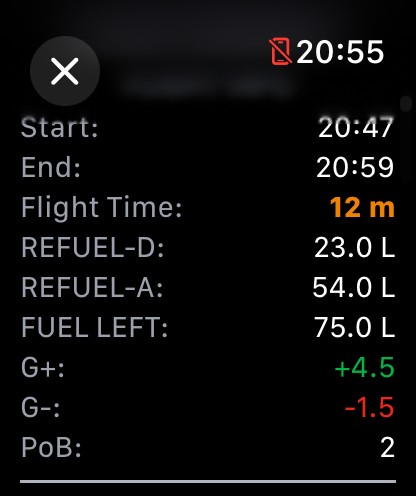
In the first part of the Flight SUMMARY are the major information for the flight.
Note that the END TIME is calculated according to the Flight Time, including the TAXI FEE if Take off/Landing rule. So the END time may be in advance compared to the current time.
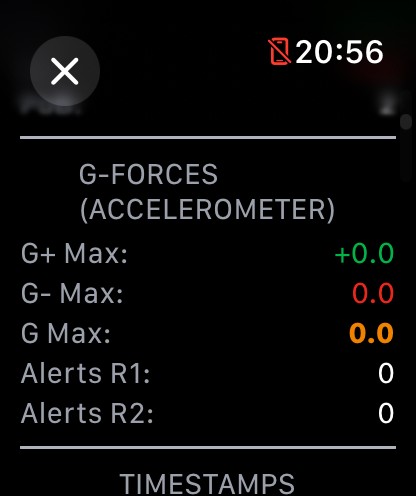
Second part of the SUMMARY is dedicated to the Apple Watch accelerometer sensor. The number of Alerts during the session is logged regarding to Rule 1 and Rule 2.
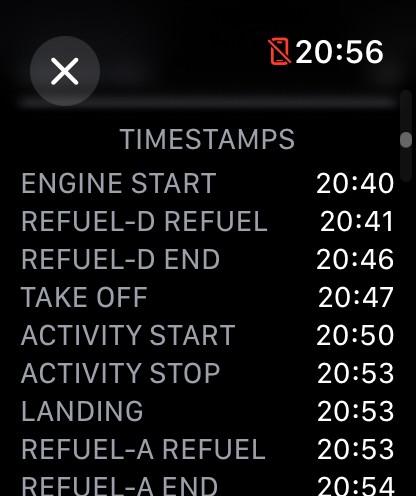
The third part of the SUMMARY is dedicated to all TimeStamps.
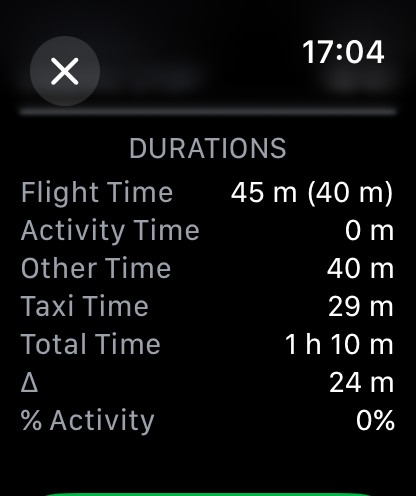
Last part of SUMMARY is DURATIONS. The Flight Time in parentheses is without the TAXI FEE.
From the main screen tap on the History icon to access flight sessions history.
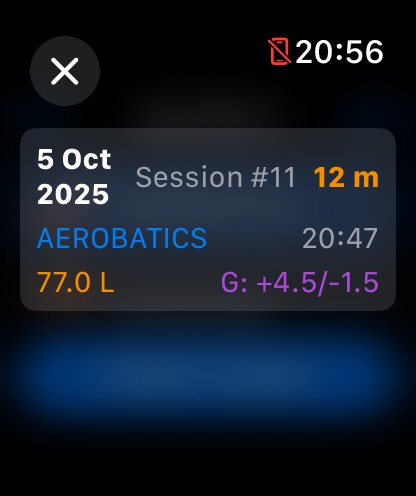
Swipe left to DELETE a session.
The Flight Detail screen is similar to the Summary screen.
Since Aerobatic Flight Logger uses HealthKit Workout Sessions to keep the app active during your flight, you will be able to see history of flight sessions in the Workout Sessions of the Health application on your iPhone.
Enjoy and have a good Flight (watching mainly outside)! ✈️